What is Error Code 1603 in Java? Main Reasons and Solutions
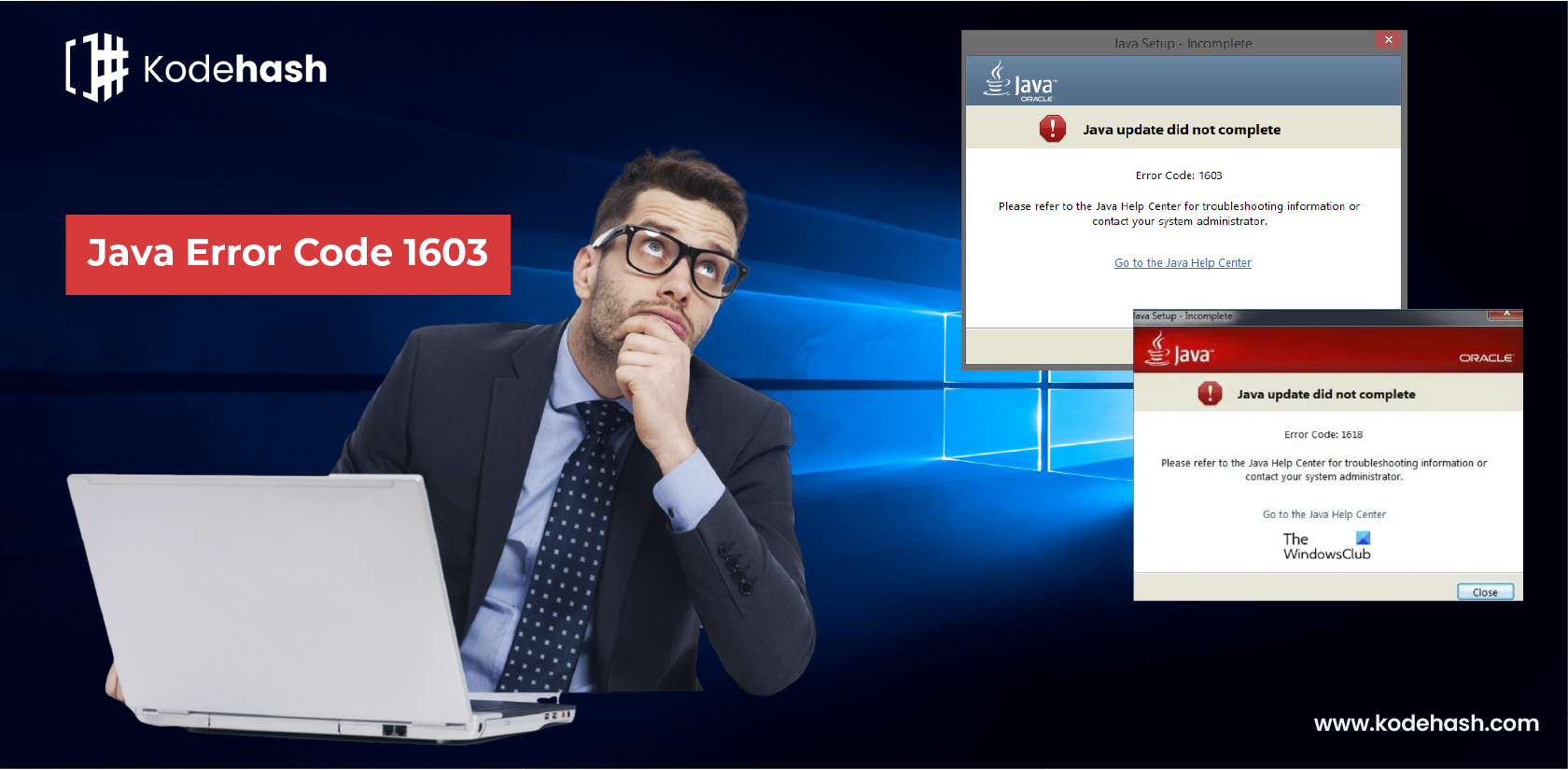
Malware developers enjoy the benefits of the Java flaws and thus keep on installing more advanced updates of Java. But at the same time, it’s crucial to prevent the system from possible attacks. On installing the Java updates on Windows, many times we encounter Java error code 1603. It is a cryptic stumbling block encountered by developers, affecting the seamless execution of Java applications.
In this blog, we’ll check the key highlights of Error Code 1603, exploring its main causes and offering comprehensive solutions that help navigate through the complexities of Java development.
What is a Java Error 1603?
Java Error is a Windows Installer (MSI) error which means “Fatal error during installation”. The main cause of this error is in case something the installer expected wasn’t available or in case some cases are not expected by the installer. It’s important to understand the main causes of this error to implement effective solutions. From conflicting software installations to issues with system permissions to incomplete installations, various factors can contribute to the emergence of Error Code 1603.
To resolve this error, one can uninstall the existing Java versions, verifying system requirements, look at the Windows Installer service, and run the installation as an administrator.
Reasons of Occurrence of a Java Error Code 1603
- In case a required installation file is missing like data1.cab file then this error could occur as Java 8 no longer uses a separate .cab file. While deploying Java, there is a possibility that an AV solution might delete the included files resulting in the error.
- On installing Java, many times it tries to uninstall existing updates in the same family. For instance, while installing Java 7 Update 71, it will uninstall Java 7 Update 67.
- Also in case, the previous updates are not completely uninstalled, it will eventually result in a 1603 error.
- It also happens when Java is being used at the time of installation. This is possible when you try to deploy the jre-7uxx-windowsxx.exe and in the background Java is running in a browser.
- Lack of permissions for the Java installer to access crucial system files results in Error Code 1603. Addressing permission issues is important for a smooth installation experience.
- Antivirus or security software might block the Java update procedure, treating it a potential threat.
Basis Steps to Prevent Java Error Code 1603
Before trying to fix the issue, make sure the following items first as they might be preventing you from installing the Java update.
- Check and run installer as administrator.
- Ensure that the drive you try to install on is not encrypted.
- Disable the BitLocker. If it is enabled, disable it and then install the same again.
After doing all these things, restart your computer first. If the code error persists, in case the problem still exists, try the following solutions one by one to get rid of this error code 1603.
Common Solutions to Resolve Java Error Code 1603
Solution 1: Restart your system and uninstall old versions
The best way to resolve error code 1603 is to restart your system before installing. On seeing the 1603 error, restart your system.
- Restart the system.
- Download the offline installer package for Java from its official portal.
- Save the downloaded file to a convenient location on your system.
- Click on the downloaded installation file to initiate the installation process.
- If during the installation, you encounter error code 1603, uninstall all existing Java versions from the computer.
- Post uninstalling Java, reboot your system.
- After restarting the system, install Java again using the offline installer package you downloaded.
Solution 2: Disable Java content through the Java Control Panel
- Another option available on seeing the 1603 error is to close the installer.
- Look for the Java Control Panel and click on the de-select option in the browser option.
- Uncheck the option Enable Java content and apply the changes.
- Now reinstall Java and re-enable Java content in the browser.
- Once the installation is complete, tap on the re-enable option to allow Java content in the browser.
Solution 3: Uninstall Previous Versions of Java
- This solution might help get rid of error code 1603 on Windows 10.
- To remove Java from Windows 10 PC, look for the Run window by pressing Windows + R at the same time.
- After that type appwiz.cpl on the Run window and click on the enter key.
- Now search Java or JDK in the list and uninstall the same.
Solution 4. Turn off antivirus
- Java is often blocked by the security software as well, so your antivirus might be the source of Java Error Code 1603.
- In that case, disable security software temporarily to install Java. Click on the taskbar and open Task Manager.
- Open the Startup tab and select the security software.
- Tap on the Disable icon to stop antivirus.
- Now restart your computer and try to install Java again.
Final Words
In conclusion, tackling Java Error Code 1603 requires a well-planned approach, addressing conflicts, permissions, and file integrity issues. Implement these effective solutions to overcome the hurdles posed by Error Code 1603, ensuring a smooth Java installation or update process. Stay informed, troubleshoot diligently, and elevate your Java development experience.
In case you are encountering Java Error Code 1603, then connect with us now. Don’t let these errors hinder your company’s progress, rather connect with the experienced coders at Kodehash now.
Recent Blogs
Subscribe:
Subscribe for the newsletter and receive email notification of every future post.




